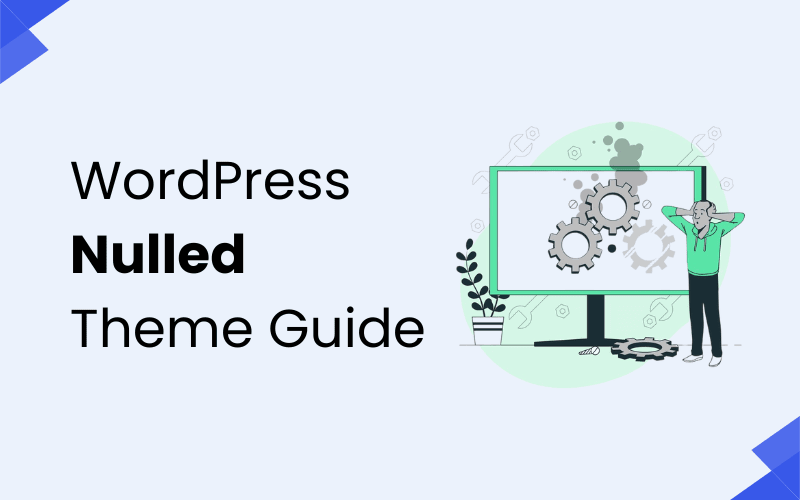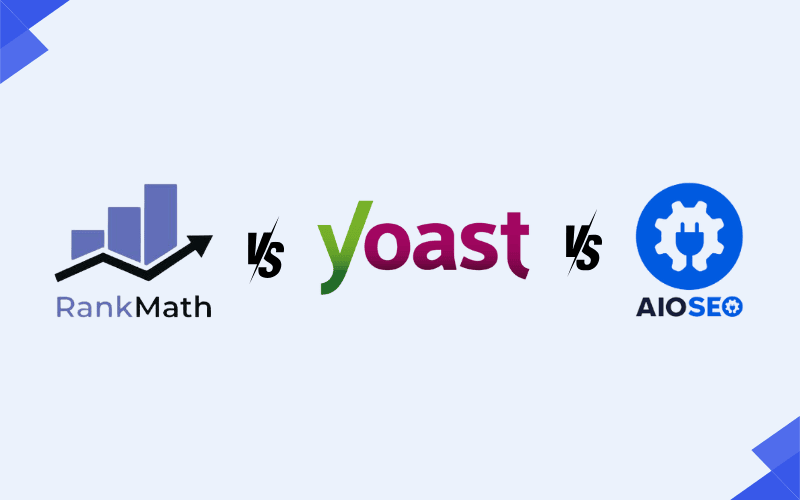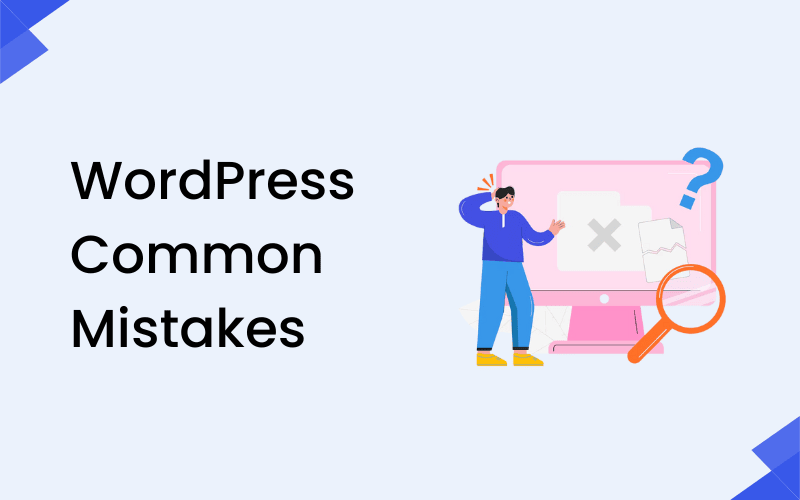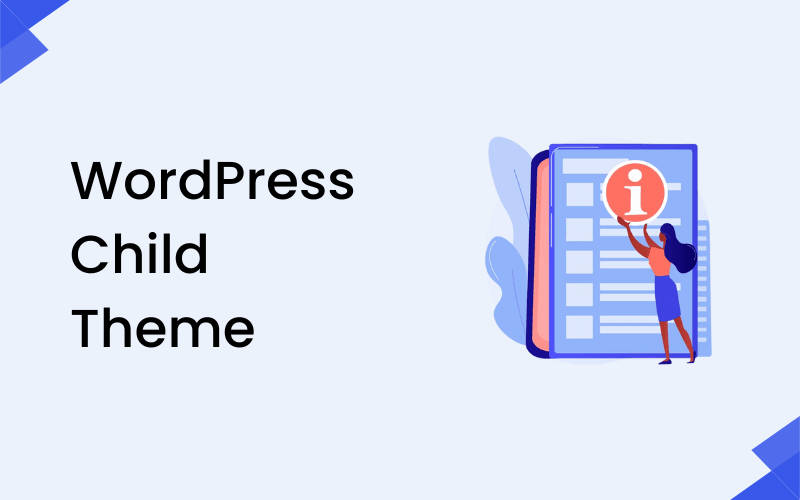
If you’ve ever customized your WordPress site, you may have heard about using a child theme but what exactly does that mean?
As someone with years of hands-on WordPress development experience, I’ve built and customized dozens of sites using both parent and child themes. This guide is designed to share that practical knowledge and help you avoid costly mistakes when modifying your website.
A WordPress child theme is essentially a theme that inherits all the functionality and styling of another theme (called the parent theme). The benefit? You can safely customize your website without losing changes when the parent theme gets updated.
Many beginners skip this step and directly edit their theme files, only to lose everything after an update. With a child theme, you get the best of both worlds updates and customization.
In this article, you’ll learn:
- What a WordPress child theme is and how it works
- The main advantages of using a child theme
- Step-by-step instructions to create a child theme in 2025
- Best practices for maintaining and customizing child themes
By the end, you’ll know exactly whether you need a child theme and how to set one up the right way.
What Is a WordPress Child Theme?
A WordPress child theme is a special type of theme that works as an extension of another theme, called the parent theme. It inherits all the features, design elements, and functionality of the parent theme while giving you the flexibility to customize your website without touching the original theme files.
Think of a child theme as a safety net for your customizations. When you create a website, you might want to change colors, fonts, layouts, or even add new features. If you modify the parent theme directly, all these changes could be lost when the theme gets updated. A child theme prevents this by keeping your custom code separate while still using the parent theme’s core features.
For example, if you’re using a popular WordPress theme but want a custom header design or a unique footer, you can create a child theme and make those adjustments there. This way, whenever the parent theme gets updated, your custom design stays intact.
In short, a WordPress child theme is like a personal customization layer for your website, offering you creative freedom while ensuring your changes are safe and future-proof.
Why Use a Child Theme?
A WordPress child theme is a powerful tool that makes customizing your website safer, easier, and more efficient. Here’s why using a child theme is beneficial:
1. Customize Your Website Safely
When you build a website, you might want to change its look or add special features. If you edit the parent theme directly, you risk losing your changes when the theme gets updated. A child theme acts as a protective layer, allowing you to adjust your site’s design, layout, and functionality without altering the original theme files.
2. Preserve Customizations
WordPress themes are frequently updated to improve security, fix bugs, and add new features. If you’ve made changes directly to the parent theme, those updates could overwrite your customizations. A child theme keeps your changes separate, ensuring they remain intact even after updates.
3. Learn Theme Development
Are you interested in learning how WordPress themes work?
Using a child theme is an excellent way to get hands-on experience without the fear of breaking your site. You can experiment with custom CSS, PHP functions, and even template files, helping you develop your WordPress skills in a real-world setting.
4. Stay Future-Proof
Web development trends change, and so do your website needs. With a child theme, adapting your website over time becomes much easier. You can add new features, update designs, and fix bugs without starting from scratch or hiring a developer.
5. Easier Troubleshooting
If something goes wrong after making customizations, troubleshooting is simpler with a child theme. Since your custom code is stored separately, it’s easier to identify and fix any issues without touching the parent theme’s core files.
Using a child theme is a smart, future-proof way to build and maintain a WordPress website. It keeps your customizations safe, ensures smoother updates, and helps you grow as a WordPress developer.
How Does a Child Theme Work?
A child theme works by building on the features and design of its parent theme. Think of it as a layer that sits on top of the parent theme. It allows you to make changes without altering the original files of the parent theme, keeping your customizations safe even when updates are released.
When WordPress loads your website, here’s what happens:
File Check in the Child Theme:
WordPress first checks the child theme folder to see if the specific file it needs (like header.php or style.css) exists.
Use the Child Theme File (If Found):
If WordPress finds the requested file in the child theme folder, it uses that version instead of the parent theme’s file. This is how your customizations take effect.
Fallback to the Parent Theme:
If WordPress can’t find the file in the child theme, it automatically checks the parent theme folder. If the file exists there, it uses that version.
This process ensures that your website functions properly while still allowing customization. It’s a smart way to personalize your site without risking important updates breaking your custom work. This balance of flexibility and security makes child themes a popular choice among WordPress developers and website owners alike.
Benefits and Downsides of Using a WordPress Child Theme
Here’s a quick overview of the top advantages and potential drawbacks of using a WordPress child theme:
| Category | Description | Why It Matters |
|---|---|---|
| Benefits of Using a Child Theme | ||
| Customization Without Risk | Modify the site without breaking it | Keeps changes separate from the parent theme |
| Easier Maintenance | Parent theme updates won’t affect your customizations | Ensures smooth theme updates |
| Organized Code Structure | Keeps modifications in one place | Easier to manage and troubleshoot |
| Learning and Experimenting | Great for beginners learning WordPress development | Safe space to try new features |
| Reusability | Use the child theme on similar projects | Saves time and effort on new sites |
| Downsides of Using a Child Theme | ||
| Learning Curve | Requires basic WordPress and coding knowledge | Might be challenging for beginners |
| Dependency on Parent Theme | Major parent theme changes can break your site | Customizations depend on parent theme updates |
| Limited by Parent Theme Quality | A poorly coded parent theme limits your customization options | Customization potential is restricted |
This table highlights why using a WordPress child theme is a smart move and what challenges you might encounter along the way.
How to Create a WordPress Child Theme
- Create the Child Theme Folder
Access your site via FTP or file manager, go to /wp-content/themes/, and create a new folder (e.g., mytheme-child). - Create the style.css File
Inside the child theme folder, create a style.css file. - Create the functions.php File
In the child theme folder, create a functions.php file. - Activate the Child Theme
Log in to your WordPress dashboard, go to Appearance > Themes, and activate your child theme.
Your child theme is now ready for customization!
Customizing a Child Theme
Once your child theme is active, you can easily make custom changes:
- Add Custom CSS: Modify the style.css file to change the design of your site, such as colors, fonts, and layout.
- Edit Theme Templates: Copy files from the parent theme (like header.php) into the child theme folder and customize them to change the layout or content.
- Add Custom Functions: Use the functions.php file to add custom PHP code, allowing you to extend or modify your site’s functionality.
Customizing a child theme lets you make your website unique without touching the parent theme files.
Best Practices for Using Child Themes
To make sure your child theme works smoothly and remains safe, follow these simple best practices:
1. Keep It Updated
Always keep the parent theme updated. Parent themes often receive updates with new features, bug fixes, or security patches. Since the child theme doesn’t affect these updates, keeping both your parent theme and child theme updated ensures everything runs smoothly.
2. Backup Your Site
Before making any big changes, always back up your site. This way, if something goes wrong, you can easily restore your site to its previous state. Use a plugin like UpdraftPlus to back up your site.
You May Need – 15 Best WordPress Backup Plugins
3. Use a Staging Site
Test any customizations on a staging site first. This is a copy of your website where you can make changes without affecting the live site. Once everything looks good, you can safely apply the changes to the live site.
4. Stay Organized
When adding custom code to your child theme, make sure to keep things organized. Use clear and descriptive comments in your code to explain what each change does. This will help you or others understand the customizations later.
By following these simple practices, you’ll ensure that your child theme is both safe and easy to manage.
FAQs About WordPress Child Themes
Q1: Can I create a child theme without coding?
Yes! Some plugins, like Child Theme Configurator, can help you create a child theme without any coding. These plugins simplify the process and allow you to generate a child theme with just a few clicks.
Q2: Will updates affect my child theme?
No, updates to the parent theme will not affect your child theme. Since your customizations are stored in the child theme, they remain safe even when the parent theme is updated.
Q3: Can I use a child theme for any WordPress theme?
Yes, you can create a child theme for most WordPress themes. However, not all themes are designed with child theme support in mind. It’s best to check if the parent theme has child theme support before creating one.
Q4: Do I need to know PHP to create a child theme?
No, you don’t need to know PHP to create a basic child theme. You only need a little PHP knowledge if you want to add custom functionality or modify specific aspects of the theme.
Q5: Can I customize the layout and design with a child theme?
Yes! A child theme allows you to modify the layout, design, and styles using CSS. You can also override parent theme templates to customize the layout even further.
Q6: Will a child theme slow down my website?
No, using a child theme does not slow down your website. In fact, it helps you keep your customizations organized, which can actually improve site performance in the long run.
Q7: Can I add custom functions to my child theme?
Yes, you can add custom PHP functions in the functions.php file of your child theme. This allows you to enhance the functionality of your WordPress site.
Q8: How do I update my child theme?
You don’t need to update the child theme itself. Your child theme will always inherit the updates from the parent theme, as long as you don’t modify the parent theme’s files. However, you can manually update any custom code in your child theme when needed.
Q9: Can I use a child theme with free themes?
Yes, you can create a child theme for both free and premium WordPress themes, as long as the parent theme supports child themes.
Q10: How do I switch back to the parent theme?
If you want to switch back to the parent theme, go to Appearance > Themes in your WordPress dashboard and activate the parent theme. The child theme will remain intact, and you can switch back to it at any time.
Conclusion – WP Child Theme
A WordPress child theme is one of the most powerful tools for customizing your website while keeping it secure and future-proof. By using a child theme, you can safely modify styles, layouts, and functionality without worrying about losing your changes when the parent theme updates. For beginners, it may seem like an extra step, but in reality, it provides long-term flexibility, stability, and control over your site’s design.
If you’re serious about building a WordPress site that’s both unique and reliable, learning how to create and use child themes is a skill worth mastering. Whether you’re tweaking small design elements or developing advanced features, a child theme ensures your hard work is protected and your website remains scalable as it grows.
This guide has been written by Divesh Diggiwal, a WordPress enthusiast who has been working with the platform for over eight years. Having built, customized, and optimized dozens of WordPress websites, I know firsthand how child themes can save countless hours and prevent costly mistakes. By applying the practices shared in this guide, you’ll be better equipped to create a WordPress site that reflects your vision while maintaining professional standards of performance and reliability